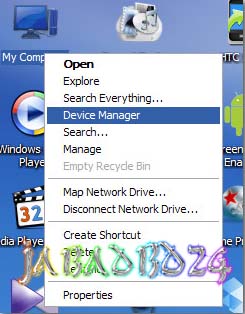Good news for Walton Primo & Karbon A5 phone user. All of you are using a old version of android operating system 2.3 (GingerBread). Don't worry this is new operating system of android for you. Now you are able to Update your phone in ICS (ice cream sandwich) 4.0.4 and also can get root permission ICS (ice cream sandwich) is a beautiful features of android operating system. You can customize your apps, move all apps in sd card, also can remove unnecessary apps from rom and so many things. If you root your phone you will get all extra stuff of android. It is a faster operating system than GingerBread. Now i will show you that How to update ICS & Root Walton Primo & Karbon A5. Just follow the instruction.
Solution:-
Files need to be downloaded:-
3. Flash tools
6. Win rar
Password:- jabadbd24
Process:-
1. Download all files in your computer
2. Now put them in a folder
note: Put them in "D:\Walton" folder
3. Now install winrar
4. Now extract the Downloaded files using winrar
5. Then extract "NPRG7627A.zip" by winrar
6. Then go to "(AP+BP)_ICS_S01" folder
7. Now copy "NPRG7627A.hex" and paste into "591357_8376_WCDMA_V0005" folder
8. Switch off your phone
9. Remove battery, SIM cards, SD card
10. Place battery on your phone
11. Hold "POWER BUTTON + VOLUME DOWN BUTTON" together, you will see “QPST Entry Download”
12. Now Connect your phone to your pc
13. If you have installed your phones driver then OK, otherways Install your phones driver
14. You Can Install Phones driver from "Walton Primo USB Driver" folder
15. Now Go to your device manager
16. You will see something like this "Tianyu HS-USB Diagnostics 900E (COM11)"
17. In my case i got COM11, you may have diffrent port number
18. Now go to "D:\Walton\FastbootV1.0.2.4(BP+AP)"
19. Open “fastboot1.0.2.4.exe”
20. Click on “BP Browse” select folder “D:\walton\(AP+BP)_ICS_S01\591357_8376_WCDMA_V0005"
21. Put the port number on “BP Port” and press Download
22. Download should start if everthing is allright
23. After download compleate “fastboot1.0.2.4.exe” will close by itself
24. You need to pull your phone bettery to shut it down
25. Disconnect the phone form your pc
26. Place your phone battery on the phone
27. Now press "POWER BUTTON + VOLUME UP" and wait untill you see a GREEN display on your phone
28. Connect you phone with computer
29. Then go to “D:\walton\FastbootV1.0.2.4(BP+AP)\EMMC_AP” folder
30. Install "vcredist_x86"
note: Sometimes it is not required
31. Now open “QUALFAST2.0.4(Factory).exe”
32. Click on “SEL PATH” button and select “F8-ICS-ver3 " folder click ok, you will see
33. Now press “OK” and wait for first “Waiting Decices…” to compleate and then disconnect the phone
34. Then reboot your phone, for first time it may be take along time
35. After starting the phone select English Language
36. Now use ICS and enjoy
Finally, Problem solved!
Now you can update ICS (ice cream sandwich) & Root your Walton Primo & Karbon A5
Congratulations!
If there any problem, don't hesitate to contact me