Right structure or layout is important for any blog or site. On my blog I have a three-column layout. But the site is still just one column. I don’t necessarily mind a three column layout as long as it remains clean & streamlined. but, if it gets too busy then it won’t be a pleasant experience. And, making your blog pleasing to the eye is one of the keys to keeping your readers engaged and coming back.
Here I am presenting some correct layout:-
There isn’t a lot of variation for a one column layout, the content is front and center.
The two column layout can be displayed like the image above content/sidebar. And, you could also switch it up and go sidebar/content. Which ever fits your flow is going to be the best decision.
The three column layout offers the most flexibility, but like I mentioned before be careful the “look” of your blog doesn’t get too busy or overwhelming. The image above is set up as sidebar/content/sidebar, but you could also do content/sidebar/sidebar, or sidebar/sidebar/content.
You could also separate out the footer into two or three columns to add more room for widgets. And, you could also swap the menu & header areas.
Here I am presenting some correct layout:-
One column layout
There isn’t a lot of variation for a one column layout, the content is front and center.
Two column layout
The two column layout can be displayed like the image above content/sidebar. And, you could also switch it up and go sidebar/content. Which ever fits your flow is going to be the best decision.
Three column layout
The three column layout offers the most flexibility, but like I mentioned before be careful the “look” of your blog doesn’t get too busy or overwhelming. The image above is set up as sidebar/content/sidebar, but you could also do content/sidebar/sidebar, or sidebar/sidebar/content.
You could also separate out the footer into two or three columns to add more room for widgets. And, you could also swap the menu & header areas.


















%2Bcopy.jpg)

.png)
%2Bcopy.jpg)
.png)

.jpeg%2Bcopy.jpg)
.jpeg%2Bcopy.jpg)
.jpeg%2Bcopy.jpg)
.jpeg%2Bcopy.jpg)
.jpeg%2Bcopy.jpg)










.jpeg%2Bcopy.jpg)
.jpeg%2Bcopy.jpg)

.jpeg%2Bcopy.jpg)
%2Bcopy.jpg)

.png)
%2Bcopy.jpg)
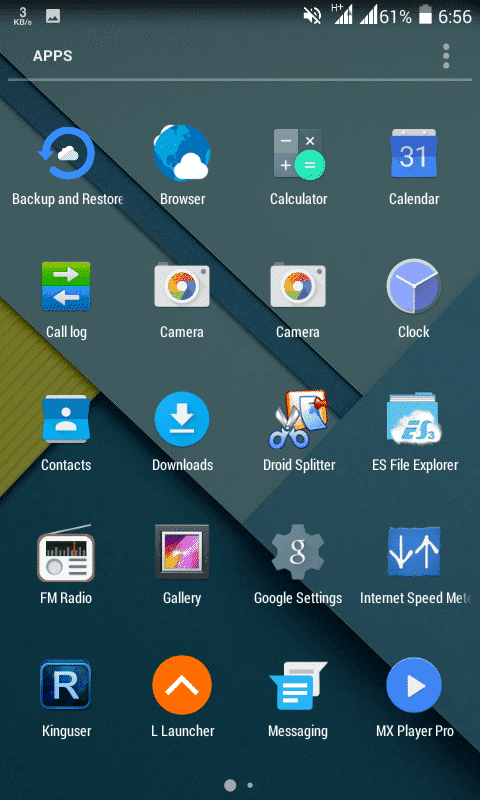.png)
%2Bcopy.jpg)










