This is for Symphony xplorer phone user. Now you can install stock rom in your phone very easily. It is a simple process for flashing android phone. Why flashing is required? Sometimes we tried to update phone or install custom roms. If there any problem with updating or installing custom Rom, Update, Root or CWM recovery then phone become brick it means phone is unable to use. It is expensive and time consumed to recover the phone. So here is the process that can help you to recover any symphony bricked phone. Now i will show you that How to flash stock rom for all Symphony xplorer mobile phone. Just follow the instruction.
Requirements:- Your Android Smartphone should have more than 50% of battery for Flashing Process. Do not flash your phone when it is out of charge.
Solution:-
Files need to be downloaded:-
Process:-
1. Download and install Android USB Drivers on your computer.
1. Download and install Android USB Drivers on your computer.
2. Power Off your Android phone and remove the Battery
3. Download the Stock Rom that you want to Flash and extract it on your Computer
4. Download and Extract SP Flash Tool. After Extracting you will see the following
5. Now double click Flash_tool.exe
6. Click on the Scatter-Loading Button from the Right sight
7. Now select the Scatter File (the file is in the Stock Rom folder)
12. Now use and enjoy
3. Download the Stock Rom that you want to Flash and extract it on your Computer
4. Download and Extract SP Flash Tool. After Extracting you will see the following
5. Now double click Flash_tool.exe
6. Click on the Scatter-Loading Button from the Right sight
7. Now select the Scatter File (the file is in the Stock Rom folder)
9. Now, Connect your mobile phone with the Computer using USB Cable
note: After connecting mobile to the computer, Press Volume Down or Volume Up key to easily detect your phone
11. Close the SP Flash Tool and disconnect phone from computer
Finally, Problem solved!
Now you can flash stock rom in your symphony xplorer phone
Congratulations!
If there any problem, don't hesitate to contact me

%2Bcopy.jpg)

.png)
%2Bcopy.jpg)
.png)







%2Bcopy.jpg)

.png)
%2Bcopy.jpg)
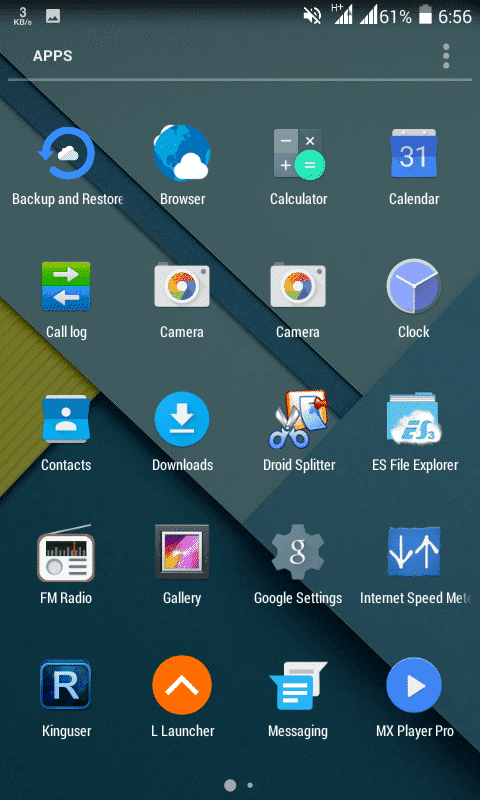.png)
%2Bcopy.jpg)

.jpeg%2Bcopy.jpg)
.jpeg%2Bcopy.jpg)
.jpeg%2Bcopy.jpg)
.jpeg%2Bcopy.jpg)































